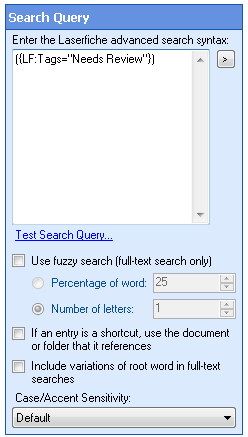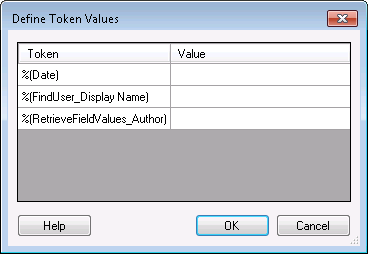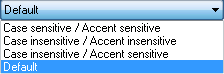Tip: Open the Laserfiche Client. In the Client's Search Pane, open the Advanced Search box, and perform a search that will return the same type of results you want your Search Repository activity to return. Copy the advanced search syntax in the Advanced Search box, and paste the syntax into the Search Query property box of the Search Repository activity. You can then change the syntax (for example, by inserting tokens for hard-coded values) in the Search Query property box.
If using tokens, you must change the syntax in the Search Query property box to include the token as the search item.
Example: To configure the activity to return entries that were created the day the workflow runs, copy the advanced search syntax for searching by date in Laserfiche Client: {LF:Created="6/18/2012"}. Replace the date, 6/18/2012, with the date token, %(Date): {LF:Created="%(Date)"}.
- If you use tokens in your search, the
 Define Token Values dialog box will appear after you click Test Search Query. Type a sample value for each token. Click OK to see the number of results found with the sample values you provided.
Define Token Values dialog box will appear after you click Test Search Query. Type a sample value for each token. Click OK to see the number of results found with the sample values you provided.
- Percentage of word: Define the percentage of the word that can differ from the search criteria and still be considered a search result. For example, if you select 50%, then at least half the letters in the returned results will match your searched term.
- Number of letters: Specify the maximum number of letters a word can differ from the specified search term and still be considered a search result. For instance, if you determine that your search can differ by 1 letter, the results "Tom" and "Tim" will be returned.
Example: Searching for "reviewing" would return "review," "reviewer," "reviewing," "reviewed," etc.
Optional: There are several combinations of case and accent sensitivity that you can choose from. To define the sensitivity of the search, select an option from the ![]() Case/Accent Sensitivity drop-down menu. The default is set in the Settings dialog box of the Laserfiche Administration Console.
Case/Accent Sensitivity drop-down menu. The default is set in the Settings dialog box of the Laserfiche Administration Console.
Example: Using the default sensitivity, if you search for the word "Español," both "Espanol" and "Español" will be returned, but "espanol" and "español" will not be.